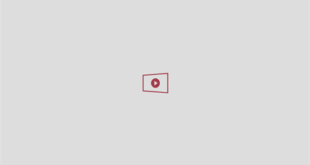Windows provides an easy way to recover lost data by retrieving deleted files from Recycle Bin. However, this is not always successful and many users explore data recovery software for computers in search of deleted or lost data. You are in the right place as we will introduce you to such two options.
Why do Windows computers lose data?
Then, we will look at the most common causes of data loss in a computer.
- Improper processes such as partitioning, deleting, cleaning and formatting the memory device, which will lead to data loss.
- Hard drive or software failure. For example, your hard drive have an incompatible file system, causing your system fail to recognize it.
- Hacks and viruses can be a threat to data security if have mistakenly downloaded malware or it came bundled with the software.
Before you start data recovery, you must take steps to ensure the deleted or lost data is not overwritten, such as stop using your device right now, don’t add new files to it, don’t create new partition or format it.
Recover Deleted Files in Windows using Windows File Recovery
Windows File Recovery is the most powerful tool released by Microsoft. It supports data recovery from various storage media such as memory cards, USB drives, hard disks, etc., formatted with NTFS, FAT, exFAT and ReFS file systems.
However, it’s a command line utility, which require you to learn the necessary parameters and it will be difficult for many users. Additionally, only Windows 10 2004 and later versions are supported. To use this software, follow these steps.
- Search and Install Windows File Recovery from the Windows Store. Then, select “Run as Administrator”.
- To check the file system, right-click the drive you want to recover files from and select Properties. To open “This Computer”, click Win + E.
- Select the appropriate recovery mode and desired switches to filter the scanned area based on your file system. For more information, see how to use Windows File Recovery.
For example, to restore deleted zip files in regular mode from drive D: to drive E:, please enter: winfr D: E: /regular /n *.zip
All recovered files will be saved on the destination screen in a new folder “Recovery_date and time”. You can go to there and check if your data are intact.
MyRecover is an alternative for simple & easy to use Windows graphical file recovery software and has more smart features.
Perform Windows file recovery using MyRecover
We recommend using MyRecover if you want a straightforward and simple Windows file recovery software. With it, you can restore lost or deleted data such as images, documents, audio, videos, etc. from various storage devices ranging from HDD/SSD to external hard drives, USB, SD Card, and more. Supports NTFS, FAT32, exFAT and ReFS file systems and Windows 11/10/8/7 and Windows Server.
To use MyRecover to recover data, follow these steps. You need to download this data recovery software for PC free and install it on PC.
Step 1. Start MyRecover and select the drive you accidentally deleted files or formatted it previously.
Step 2 Both key scanning technologies will perform a thorough search and find all recoverable data. You can filter specific files by data type, date modified, and size and preview them if necessary.

Step 3 When you find the deleted or missing files, click on the “Recover” button to perform Windows file recovery. Select a new location for recovered files because returning them back to the original location may cause permanent deleted files.
You must back up your Windows regularly to protect it in the future. We recommend you to use the free Windows data recovery software AOMEI Backupper Standard. This way, you can backup your entire hard drive, system partition, data partition, individual files or emails as you want.
Conclusion
Windows File Recovery helps you easily restore your data. For more complicated situations, MyRecover will be a better choice. It can handle various data loss scenarios, such as accidental deletion, formatting error, virus, lost partition, etc., and supports up to 200+ file formats, from images to documents, videos, emails, compressed files, and more in Windows 7, 8, 10, 11, and Windows Server.