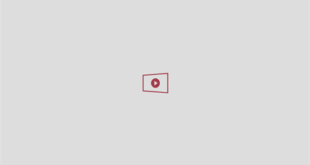Google is rolling out significant changes to its Maps Timeline feature, which tracks your location history. As part of this update, you’ll soon receive notifications that your timeline data will be automatically deleted after a certain deadline if you don’t take steps to back it up. This transition represents a shift towards improved privacy as Google plans to store timeline data locally on your device instead of on its servers. While this change aims to protect your data from unauthorized access, it also means that any unbacked location history may be lost permanently.
Get security alerts, expert tips, sign up for Kurt’s newsletter – The Cyberguy Report here


Google Maps’ location-tracking feature, known as Timeline, is getting a major update. Previously, Google announced plans to move this data to local storage. Now the company is sending out emails warning you about this upcoming change.
Google will start deleting the last three months of Timeline data if you don’t take action. While this move to local storage offers more privacy for those interested in sharing location data with Google, it also means that if you don’t act, your past location history could be gone forever.
After receiving the notification, you have approximately six months to save or transfer your timeline data before it is deleted. The email will be sent by “Google Location History” with the subject line: “Keep your timeline? Decide by (date).”
Keep in mind that not everyone has received these messages yet, so there is no immediate rush. But once you get the email, you have a six-month period to make up your mind.


How Google Maps gives you more power over your location data
There are several compelling reasons why users might want to save their Google Maps timeline data.
Personal memories: The Timeline feature lets you revisit past trips and experiences, and acts as a digital diary of places and routes visited. For many, these memories are precious and worth preserving.
Travel planning: Accessing historical location data can help with future travel planning. You can analyze previous trips to make informed decisions about destinations, accommodation and activities based on past experiences.
Safety and security: Keeping records of places visited can be beneficial for personal safety. In case of emergencies or disputes, a detailed history of movements can provide crucial information.
Data Ownership: With the move to local storage, you have more control over your data. Saving this information ensures that it remains accessible and private without relying on cloud services that can be vulnerable to intrusion.
Avoid loss: Google has stated that all unbacked location history will be deleted after the transition. Those of you who want to keep your data must act quickly to prevent permanent loss.
Brussels sprouts Christmas tree lights up science
If you received the above email or just want to make sure your timeline data is preserved, you can do this:
1) Google timeline export tool:
-
Visit takeout.google.com
-
Uncheck all options except Location history (timeline)
-
Click The next step
-
Choose Create export. You will get a backup copy of your data and see this note at the bottom of the screen, “Google is creating a copy of data from location history (timeline).” This process can take a long time (possibly hours or days) to complete. You will receive an email when your export is complete.
2) Google is rolling out a feature that lets you export your timeline data directly from your devices. Here’s how to use it:
On your phone or tablet:
-
Open The Google Maps app
-
Press your profile picture or initial in the upper right corner.
-
Choose Your timeline
-
Press on three dots in the upper right corner.
-
Choose Location and privacy setting
-
Scroll down and tap Export timeline data
-
You will likely be presented with various options for exporting your data, such as sharing via email, messaging apps, or saving to a cloud service. Choose the method that best suits your needs. 1) If you choose to share via email, tap email optionsand it will open your email app with the exported information attached. Enter the recipient’s email address and send it. 2) If you choose one messaging appfollow the instructions to send the file through that app.
On your computer:
-
Go to Google Maps in your browser
-
Click on the three horizontal lines in the upper left corner of the screen
-
Choose Saved
-
Click on Maps Tab.
-
Scroll down and click Create a map
-
Tap Create
-
Click on in the new window Import to upload your exported data.
Keep in mind that this backup will be specific to that device, so you may need to repeat the process on other devices you use.
Note: Some users have reported that their data is deleted even after requesting not to lose anything. To avoid this, we recommend regularly backing up your timeline data.


This Google Maps trick can boost your ability to navigate directions
While this update may help you avoid sharing location data with Google, it’s important to remember that Google collects personal information in other ways as well. Here are some additional steps you can take to protect your privacy.
1) Turn off location data on Google: This prevents Google Photos from estimating where your photo was taken. This is how you do it.
On your phone or tablet:
-
Open your The Google Photos app
-
Click on your profile icon i the upper right corner of the screen
-
Choose Google Photos settings
-
Click Privacy
-
Click Location options
-
Turn off next to where it says Estimate missing places. This prevents Google Photos from estimating where your photos were taken based on location history data.
2) Disable Face Recognition: If you share your facial data with Google, you risk the company collecting information without your consent, potentially sharing it with third parties and using it in ways you may not be aware of. Here’s how to turn it off.
-
Open Google Photos on your phone
-
Press your profile icon in the upper right corner
-
Go to Google Photos settings and choose
-
Click Privacy
-
Disable face grouping by turning off next to where it says Face groups
3) Delete your YouTube history: Google tracks your viewing history on YouTube and suggests videos based on your past activity. While this can be convenient for discovering similar content, it can also feel like an invasion of your privacy. Here’s how to end it.
On the desktop:
-
Go to YouTube.com
-
Log in to your YouTube account
-
Click on your Profile icon in the upper right corner
-
Click Your data on YouTube
-
Click Manage your YouTube search history
-
Click Delete, then click Delete all the time
-
It will ask you to confirm your decision by clicking Delete
-
Then click I see
On mobile:
-
Open The YouTube app on your phone
-
Press your profile icon in the lower right corner
-
Go to Settings in the upper right corner of the screen and tap it
-
Choose History and Privacy
-
Tap Clear viewing history
-
Confirm your decision by clicking Clear viewing history
-
You will receive a pop-up message about your viewing history has been cleared


4) Use a VPN: A virtual private network (VPN) can greatly improve your privacy when using Google Maps and other online services. Here’s how it helps:
-
Masking your IP address: A VPN hides your real IP address, making it harder for Google to track your physical location.
-
Encrypts your data: VPNs encrypt your internet traffic and protect your data from potential eavesdroppers.
-
Bypassing geographic restrictions: You can access Google Maps and other services as if you were in another location, potentially avoiding location-based tracking.
How to use a VPN with Google Maps:
-
Choose one reputable VPN service provider
-
Install the VPN app on your device
-
Connect to a VPN server before opening Google Maps
-
Use Google Maps as usual, with extra privacy protection
Important warning: Although using a VPN can improve your privacy, it can interfere with Google Maps’ ability to provide accurate directions. This is because a VPN can route your connection through a server in another location, causing the app to misidentify your current location. If you need accurate navigation or directions from your current location, consider temporarily disabling the VPN while using Google Maps to ensure accurate results.
Pro tip: For maximum privacy, combine the use of a VPN with Google Maps incognito mode. This ensures that your searches and location data are not linked to your Google account, providing an extra layer of anonymity.
Recommended VPN services: To find the best VPNs that work on devices like Windows, Mac, Android, and iOS, check out my expert reviews of top VPN software. These reviews highlight options that prioritize privacy, speed and reliability.
6 Ways to Take Back Your Privacy on Google
Google’s decision to delete location history after three months is a big step towards giving you more control over your data and offering improved privacy by storing information locally. As privacy concerns grow, it’s encouraging to see companies like Google take steps toward greater transparency and user choice.
What other Google privacy concerns do you have? Let us know by writing to us at Cyberguy.com/Contact.
For more of my tech tips and security warnings, subscribe to my free CyberGuy Report Newsletter by going to Cyberguy.com/Newsletter.
Ask Kurt a question or let us know what stories you want us to cover.
Follow Kurt on his social channels:
Answers to the most frequently asked CyberGuy questions:
News from Kurt:
Copyright 2024 CyberGuy.com. All rights reserved.
Original article source: Google Maps will soon delete location history, so act now to save your data