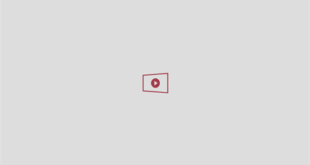GOOGLE Maps users have been told they will lose their personal map data when the Timeline feature shuts down next year.
The Timeline feature, originally known as Location History, remembers routes you have taken based on your GPS data.

The feature has already disappeared on the Google Maps website, but remains on the app[/caption]
This information is used to create personal maps that you may want to remember for future reference – like that restaurant you went to in London or the park you stumbled across in Rome.
According to emails recently received by Google Maps users, the feature is set to disappear on 9 June, 2025.
Users will have all their Timeline data deleted, unless they save it directly to their Android or iPhone before that date.
Since 2023, Google has been plotting to move the feature from a cloud-based service to a more private on-device feature, Android Police reported.
From 9 June, users will have to save each Timeline independently onto their smartphone.
While that will make the data more secure against cyber crooks, it will take up more storage on your Android or iPhone.
Only 90 days’ worth of data will be migrated to a user’s device after the deadline.
Routes more than three months old will also be deleted automatically, unless you save them to your device individually.
The feature has already disappeared on the Google Maps website, but remains on the app.
The tech giant was supposed to kill off the feature on 1 December this year.
However, the lifespan of Timeline has been given a six month extension.
Save your Timeline data
- Open Google Maps on your Android device and tap the You tab at the bottom of the app.
- Choose Explore Timeline.
- Tap Next on the card that pops up alerting you of the change.
- Choose how many months worth of Timeline data you want to keep on your device.
- Choose if you want to continue sending user data to Google.
- Tap Done.
Must-know Android tips to boost your phone

Get the most out of your Android smartphone with these little-known hacks: