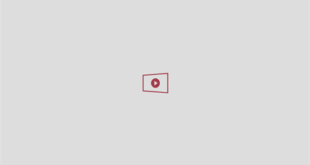![How to Transfer iTunes Library Music to iPhone [Full Guide]](https://www.uniquenewsonline.com/wp-content/uploads/2024/10/unnamed-23.png)
When you get a new iPhone, such as iPhone 15/14/13, one of the first things you’ll want to do is transfer music from your computer so you can enjoy your playlists on the go. Your iTunes library holds all your favorite songs, making it essential to know how to transfer them to your iPhone.
While you can sync your iTunes library directly to your iPhone, this method will erase any existing songs on your device. To avoid losing any data, you can use a third-party transfer tool to safely move songs from your iTunes library to your iPhone without syncing.
Best Free App to Transfer iTunes Library Music to iPhone – FoneTool
Wondering if there’s a way to transfer iTunes library to iPhone without syncing? If you need to transfer both purchased and non-purchased songs, iTunes may not be the ideal solution.
In this case, it is highly recommended to use FoneTool – one of the best free iPhone transfer software. It allows you to effortlessly drag and drop music from your PC to your iPhone without the risk of deleting any existing content. Here are some key advantages of using FoneTool over iTunes:
- Direct Transfer: You can directly transfer music files from iTunes to your iPhone without needing to sync through iCloud or other services.
- File Management: FoneTool allows you to manage and organize your music files directly on your iPhone after transferring, including creating playlists and managing metadata.
- Support for Various File Formats: FoneTool supports a wide range of music file formats, ensuring compatibility with your iTunes library.
- Fast Transfer Speed: FoneTool offers fast transfer speeds, minimizing the time required to sync your iTunes library with your iPhone.
- No Data Loss: Ensures that there is no loss of data during the transfer process, maintaining the integrity of your music library.
[Step-by-Step Guide] How to Transfer iTunes Library Music to iPhone
To transfer songs from your iTunes library to your iPhone quickly, follow these steps:
Step 1: Launch FoneTool and connect your iPhone to your computer using a USB cable.
Step 2: Navigate to the Phone Transfer option on the FoneTool home screen > Move the cursor to select PC to iPhone and then click Start Transfer.

Step 3: Click within the designated box area to add music files from your computer > Once added, click OK to confirm.

Step 4: Select all the music you wish to transfer from your iTunes library, then click Start Transfer to initiate the transfer process to your iPhone.

In just a few moments, your selected music from iTunes will be successfully moved to your iPhone.
Bonus Tip: Safeguard Your iPhone Data with Selective Backup
In addition to data transfer, FoneTool is the leading free and safe iPhone backup software compatible with Windows 11, 10, 8, and 7. Whether you prefer to back up music, photos, videos, messages, or contacts individually, or opt for a full backup of all iPhone data, FoneTool ensures secure backups without overwriting any existing iPhone data.
Here is a quick guide on how to back up your music to PC with Selective Backup:
Step 1: Connect your iPhone to your computer > Launch FoneTool and navigate to Phone Backup > Select Selective Backup and click Get Started.

Step 2: Choose the Music icon and deselect other categories if not required > Browse and select the music files you wish to back up > Click OK to confirm your selection.

Step 3: Optional specify a backup storage location by clicking Backup Storage Path > Once set, click Start Backup to initiate the backup process.
After completing the backup, easily access your backup files by clicking View”to visit the Backup History screen.

The Bottom Line
Your cherished music collection is housed in your iTunes library, perfect for enjoying on your iPhone. The above information outlines the methods for transferring iTunes library to iPhone models including 15, 14, 13, 12, 11, X, and SE on the Windows platform.
For those who wish to transfer iTunes library to iPhone, consider using FoneTool. This tool allows for easy drag-and-drop functionality to transfer selected songs directly to your iPhone without iTunes. In addition, FoneTool also supports transferring photos, videos, and more. Give it a try today!